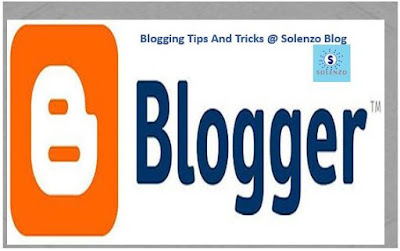
Change to a
custom domain
You can buy a
custom domain and use that as the domain for your blog instead of
“.blogspot.com”.
Buy a domain
from Google Domains
2.
Select
the blog to update.
3.
In the
left menu, click Settings > Basic.
4.
Under
Publishing, in “Blog Address,” click Buy a domain.
5.
Search
and choose a custom domain.
6.
Next to
the domain you choose and its price, click Buy.
7.
Follow
the steps to complete your purchase.
Manage
these domains
To see billing
settings:
1.
Sign in to
Google Admin. If you purchased the domain recently, your
administrator account may be bloggeradmin@yourdomain.com.
2.
Click Billing.
3.
Next to
your Domain Registration subscription, click Options 
4.
Select Access
billing account.
Note: Change
your username to a name you can remember.
Set up your
domain with your blog
Set up a
custom domain so that your original Blogger address automatically forwards to
your new domain.
2.
Select
the blog to update.
3.
In the
left menu, click Settings > Basic > Publishing.
4.
Under
your current domain, click Set up a 3rd party URL for your blog.
5.
Enter
your URL, including the www.
6.
Click Save.
7.
An
error will appear with two CNAMEs.
8.
Visit
your domain registrar's website and find the DNS (Domain Name System) or the
Name Server settings in the control panel.
9.
Delete
existing CNAME entries.
10.
Enter
the CNAMEs provided in the error message and click Save.
11.
Wait
for a few hours for your settings to activate, then follow steps 1–6 above.
It may take up
to 24 hours for the process to complete. If you see an error after 24 hours,
try the process again. Contact your domain registrar for further help.
Note:
Host
Name/Alias: www
This is the
part of your website's address that you designated. For example, if
www.mydomain.com is your address, enter www.
Value/Destination: <YOUR
DOMAIN>.ghs.googlehosted.com
For example,
if you chose www.mydomain.com as the address, enter www.mydomain.com.ghs.googlehosted.com.
Optional: You
can also enter A-records, which link your naked domain (example.com) to an
actual site (www.example.com).
Enter your
domain name in the format example.com, and list the IP addresses shown below in
the "A" section. You'll need to add four separate A-records which
point to four different Google IPs.
- 216.239.32.21
- 216.239.34.21
- 216.239.36.21
- 216.239.38.21













0 Comments